Brandmesiter has decided to increase the security of hotspots connecting to their network and starting in December of 2020, will be requiring passwords to allow hotspots to connect to the Brandmeister network. After Mike, AB0RR, mentioned the change in one of the recent evening nets, I decided to look up some videos on how to add a password. Once I found a decent video, I found the change was pretty easy to make. Let’s take a look at how to add the password to Brandmeister and a Pi-Star.
First off, you will need to go to the Brandmesiter site at brandmeister.network.
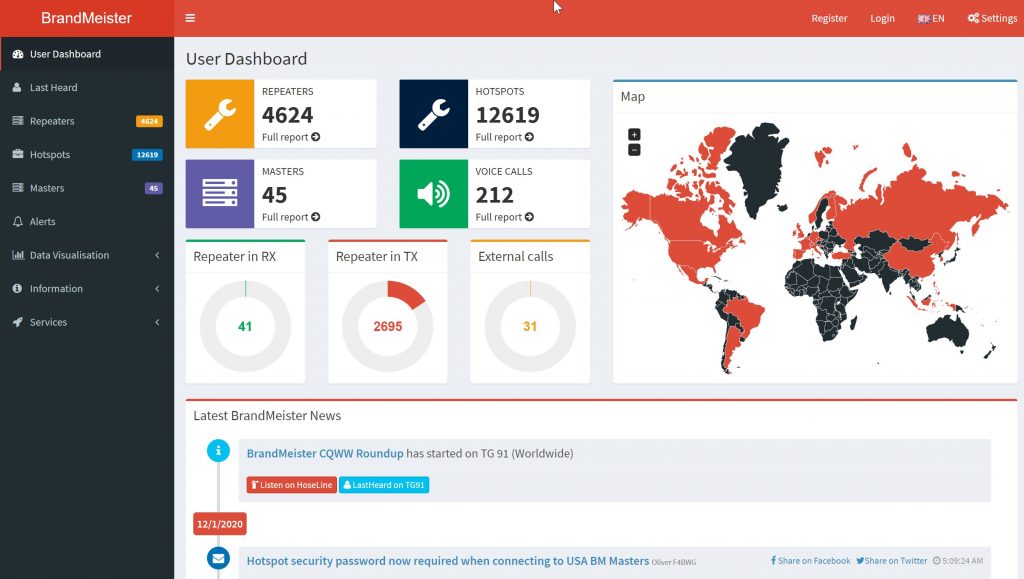
From the Brandmesiter home page, log into your account at the top right of the page under login.
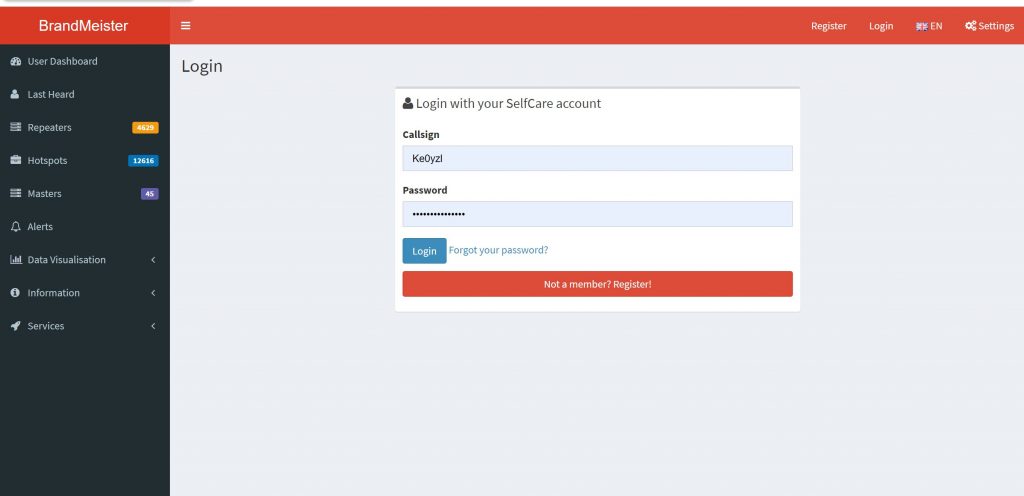
Once you are logged in, click on your call sign at the top right and then click on the “Self Care” option:
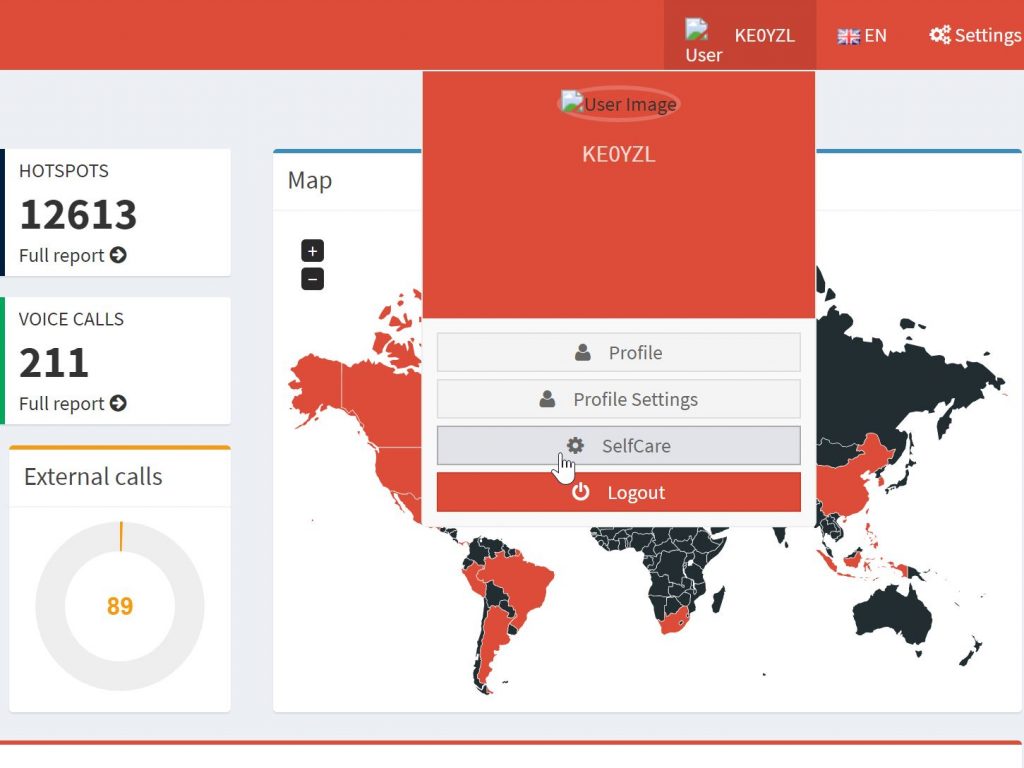
Once you are in the self care page, you will see an option towards the bottom that is titled “Hotspot Security.” This is likely set to “off” for most of you. Click on the “off” button, which will switch into the “on” position. Once the password option is set to on, you will be able to insert a password in the box below. It has been suggested that you use a simple password that includes only lower case, only upper case letters or all letters, but not a combination.
Once you have chosen your password and entered it, click the blue “Save” button.
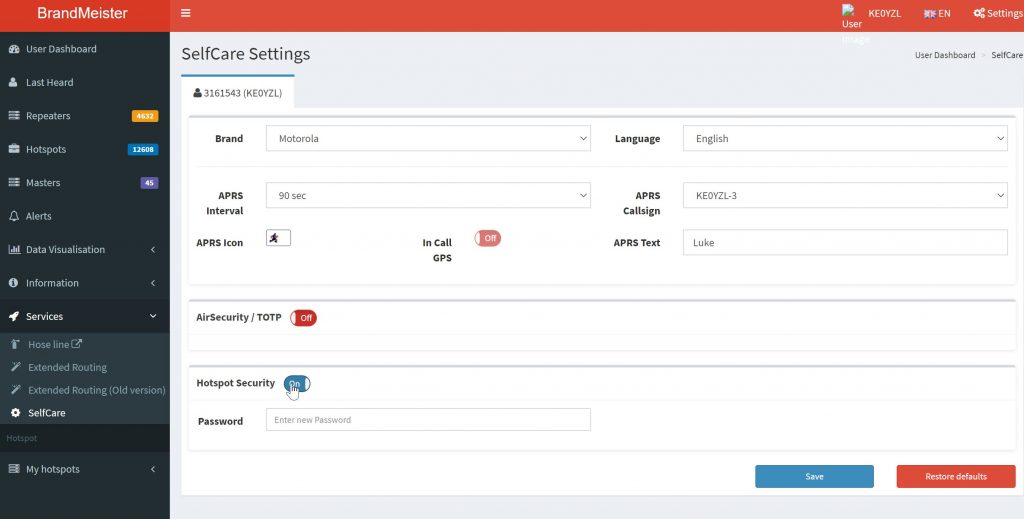
Now you have a password saved on the Brandmeister network and you will have to add one to your hotspot. I use a pi-star hotspot that I purchased through the club, so I will show the process that I went through, if you have a different hotspot, the process may be slightly different.
For my hotspot I find the IP address on my local network and use that to navigate to my Pi-Star dashboard. While in the dashboard, I will click on “Configuration” at the top right.
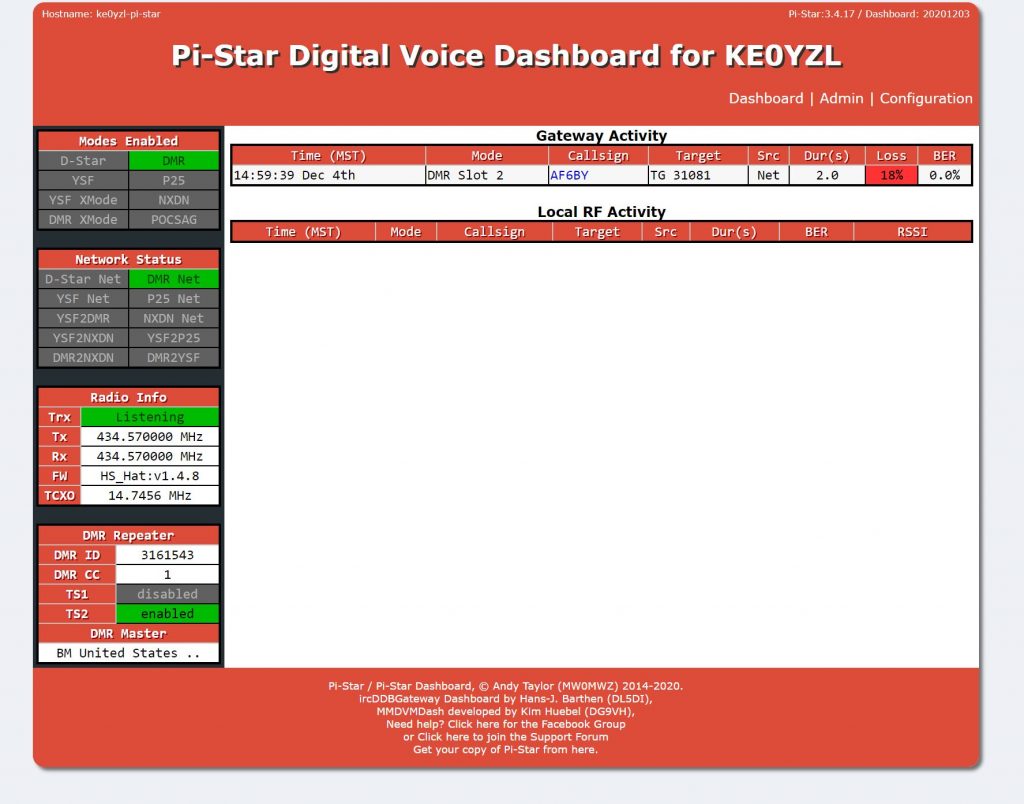
You will have to sign in to the Pi-Star, the default username is “pi-star” and the default password is “raspberry”, if you have changed the password, hopefully you have that saved.
Once you are in the configuration tab, you will find “DMR Configuration” about 2/3rds of the way down the page. At the top of it, you will see the server that you are connecting to, in my case it is the United States 3102 server. Just below that is a place for hotspot security. This is where you want to enter the password that you saved to the Brandmeister site.
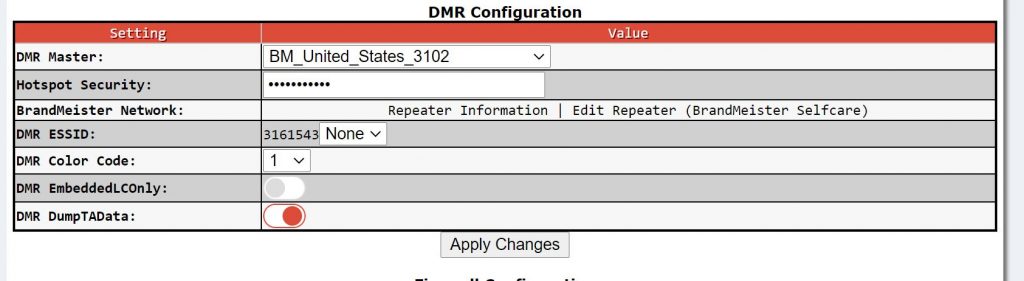
Once you have entered the new password, click on the “Apply Changes” button at the bottom of the image above. Your hotspot may re-boot, if it doesn’t you may want to force a restart or turn it off and back on.
As long as the passwords match on the Brandmeister network and the hotspot, you should be set to continue communicating through the Brandmeister network, which includes the club talk group 31081 and all of the other world-wide groups that are available to us through DMR hotspots.
Hopefully this has helped you stay active on the Brandmesiter network.
73, KE0YZL
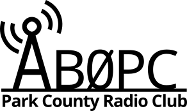

4 Responses
Thank you for this—I have been trying to figure out why my hotspot stopped working and this was the fix! 73 DE K9NYO
I’m glad it helped, KE0YZL.
Can you help me. I can find no way to leave a message at Brandmeister. I registered for an account, but the confirmation email has never arrived. I suspect I mistyped my email address. Therefore I can’t log in to do anything. Please contact me at the email I’ve provided. Thank you.
I have lost my Brandmeister PW and the original registered E-Mail address is no longer in service. So can not get into my account on Brandmeister.
Is there any way of retrieving that password or deleting my original Brandmeister registration and starting over?
Can you point me in the right direction for a solution. Thanks – Ron